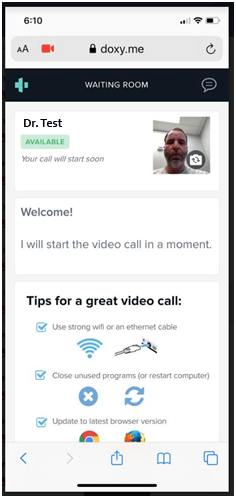What is a Televisit?
A Televisit or Telehealth appointment is a secure a video call with our doctors so that the patient can have their appointment without physically coming into the office. Asheville Arthritis & Osteoporosis Center is currently using a website called Doxy.me to offer televisits to patients. There is no app to install for using Doxy.me. In some cases we can use Apple Facetime if limitations keep Doxy.me from working for the patient and if the patient’s device supports Apple FaceTime. The televisit will be initiated by a nurse or doctor sending a text or email invitation to the patient from Doxy.me at the appointment time or by calling the patient directly on FaceTime if FaceTime is being used.
How the patient will connect to the video call: Televisit Connection Methods
- Doxy.me: a website for doctor/patient video calls. This can work on most devices.
- FaceTime: This is Apple’s proprietary video call service. This only works on iPhones, iPads and Apple/Mac computers.
- We are NOT using the patient portal app, HEALOW, for televisits at this time. You do NOT need to install or use the HEALOW patient portal app for a Televisit.
High Speed Internet Access is Required for All Televisit Patients
All patients must be able to access high speed internet either through their home internet or through their smart phone’s cellular data service. Satellite internet can work but is subject to the weather since clouds can block the signal on rainy days.
What does a patient need for a Televisit?
To have a televisit the patient must have access to one of the following:
- Smart Phone with camera such as Apple iPhone, Android phone or Google phone.
- Apple iPad that can receive email or that can be called through Apple FaceTime.
- Computer or Laptop that can receive email that also has a camera, microphone and speakers.
Other Requirements:
- For Doxy.me to work on a Windows computer the computer must be using one of the following web browsers: Google Chrome, Mozilla FireFox or Safari
- For FaceTime to work on an Apple/Mac computer the patient will need to tell us how to contact them, we must have a phone number or an email address that is setup with FaceTime so that we can call the patient via FaceTime.
Televisit Connection Procedures:
- Doxy.me – The patient will be sent a text message or email invite by the nurse or doctor at the time of the appointment in order to initiate the televisit.
- FaceTime – The patient will be called via FaceTime on an iPad by doctor or nurse at the appointment time in order to initiate the televisit.
- If for some reason the patient is unable to connect to the televisit after the invitation has been sent the doctor or nurse will reach out directly to the patient by telephone to address the situation.
Demonstration Videos:
Video Demonstrations for the Check in process can be viewed here for specific web browsers. There is also a detailed walk through with pictures for Asheville Arthritis patients below.
Google Chrome: https://youtu.be/KQ8dVtbnWx8
Apple Safari: https://youtu.be/QHvmNKz8sBo
Mozilla Firefox: https://youtu.be/v9NUJ5gPsRY
Doxy.me Televisit Connection Procedure Walk Through for Patient:
At the appointment time, when the doctor is ready to see you, they will send either a text message to your phone or an email to your computer depending on which way you have chosen to connect to the televisit appointment at the time the appointment was made. This text message or email will serve as an invite for you to the televisit appointment to let you know that it’s time to make the connection. When you receive the text or email click or touch the website address shown in blue that starts with “https://doxy.me/aaoc…”
Text Message Invite example:
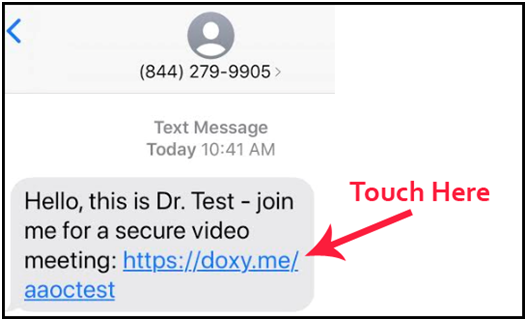
Email Message Invite Example:
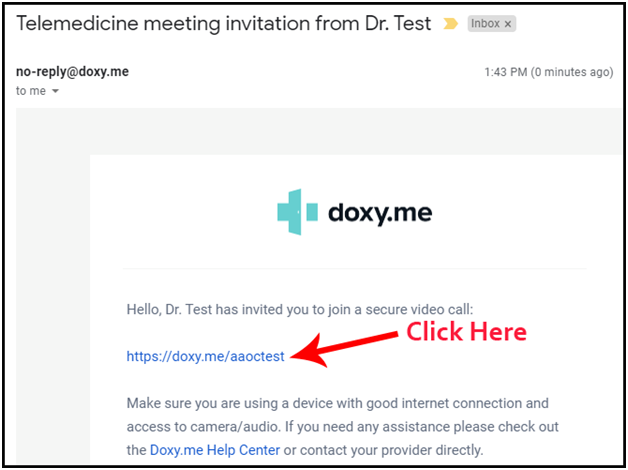
Once you click the website address in blue this will launch the Doxy.me webpage on your device. You will see a space to type your name and also a blue button that says “Check In”. Enter your name and touch or click “Check In”
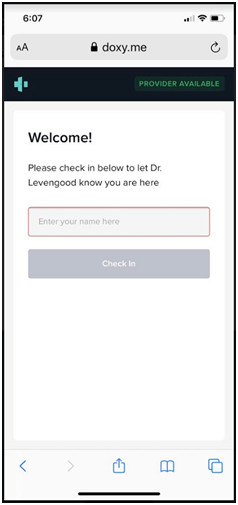
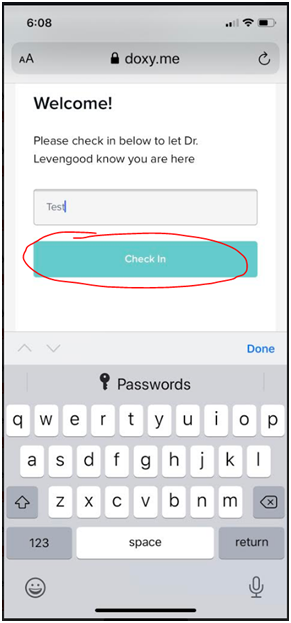
You will then be prompted to enable the Camera, click or touch the “Enable Camera” button in blue.
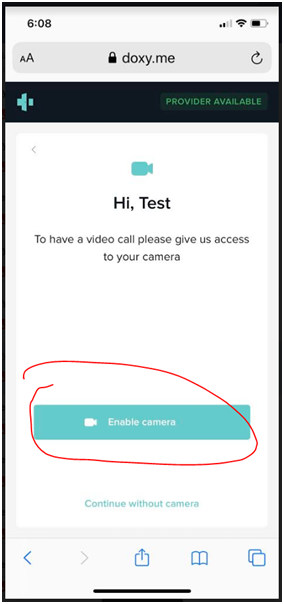
You will then be prompted to allow Doxy.me to access your Microphone and Camera. Touch or click “Allow”.
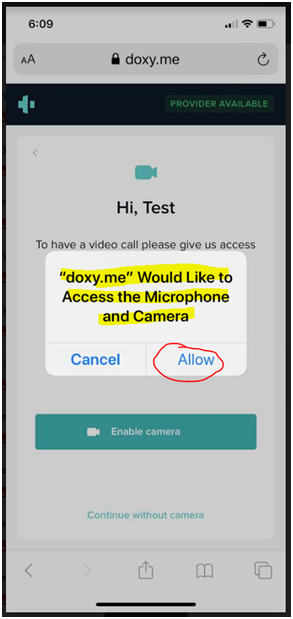
After you allow access to the Microphone and Camera you will see the website check you in.
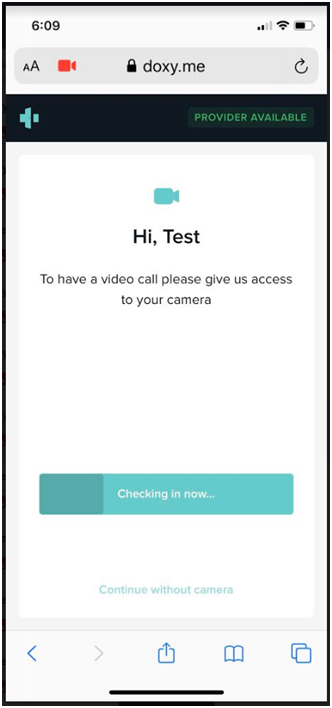
Once you have been checked in you will be placed in the televisit waiting room and your doctor or the doctor’s nurse will connect with you shortly.